Setting Maya Viewport's Texture Resolution Above 256x256
While working on a project that required me to display map features in very fine detail, I ran into the problem of Maya's limited ability to show texture maps at higher than 256x256 in the viewport.
In the hardware texturing setting for that shader (I'm using a surface shader), we soon find out that 256x256 is the highest resolution we can choose to show our texture at.
Searching through the Internet I had the good fortune to come across this very useful tip on a blog that solved the problem for my situation:
http://blog.erlendsakshaug.com/post/59585323349/maya-tip-set-texture-resolution-above-256x256-in-the
To find out the current hardware texture resolution for the shader of this object, we have to find out the name of the shader. For me it is "mapFullLinesShader".
So if I open up my script editor and type in the following in an empty MEL tab and execute this line of script:
getAttr mapFullLinesShader.resolution;
This would get us the current texture resolution that mapFullLinesShader is displaying in the viewport. For me it was 256x256, so MEL returns "result: 256".
Therefore to set it to 1024x1024, I would have to enter the MEL command:
setAttr mapFullLinesShader.resolution 1024;
Thereafter the resolution displayed through the viewport is high enough to display the details needed for my work in the Maya scene.
Of course if 512 x 512 is sufficient for the situation we would change the script accordingly to:
setAttr mapFullLinesShader.resolution 512;
In some cases you may still be unable to see the resolution increase. In this case, check the shader's Textured Channel in the hardware texturing section. Switch between the different channels a bit, that may refresh the texture display. I usually find myself going back to the Combined Texture mode, and that works for me.
I hope it helps you if you run into the same situation :)
On the left is the source image supplied as a texture on the plane in the Maya scene, displayed from Window's image viewer. On the right inside of Maya is the same map that's loaded as a lower resolution map.
In the hardware texturing setting for that shader (I'm using a surface shader), we soon find out that 256x256 is the highest resolution we can choose to show our texture at.
Searching through the Internet I had the good fortune to come across this very useful tip on a blog that solved the problem for my situation:
http://blog.erlendsakshaug.com/post/59585323349/maya-tip-set-texture-resolution-above-256x256-in-the
To find out the current hardware texture resolution for the shader of this object, we have to find out the name of the shader. For me it is "mapFullLinesShader".
So if I open up my script editor and type in the following in an empty MEL tab and execute this line of script:
getAttr mapFullLinesShader.resolution;
This would get us the current texture resolution that mapFullLinesShader is displaying in the viewport. For me it was 256x256, so MEL returns "result: 256".
Therefore to set it to 1024x1024, I would have to enter the MEL command:
setAttr mapFullLinesShader.resolution 1024;
Thereafter the resolution displayed through the viewport is high enough to display the details needed for my work in the Maya scene.
Of course if 512 x 512 is sufficient for the situation we would change the script accordingly to:
setAttr mapFullLinesShader.resolution 512;
In some cases you may still be unable to see the resolution increase. In this case, check the shader's Textured Channel in the hardware texturing section. Switch between the different channels a bit, that may refresh the texture display. I usually find myself going back to the Combined Texture mode, and that works for me.
I hope it helps you if you run into the same situation :)
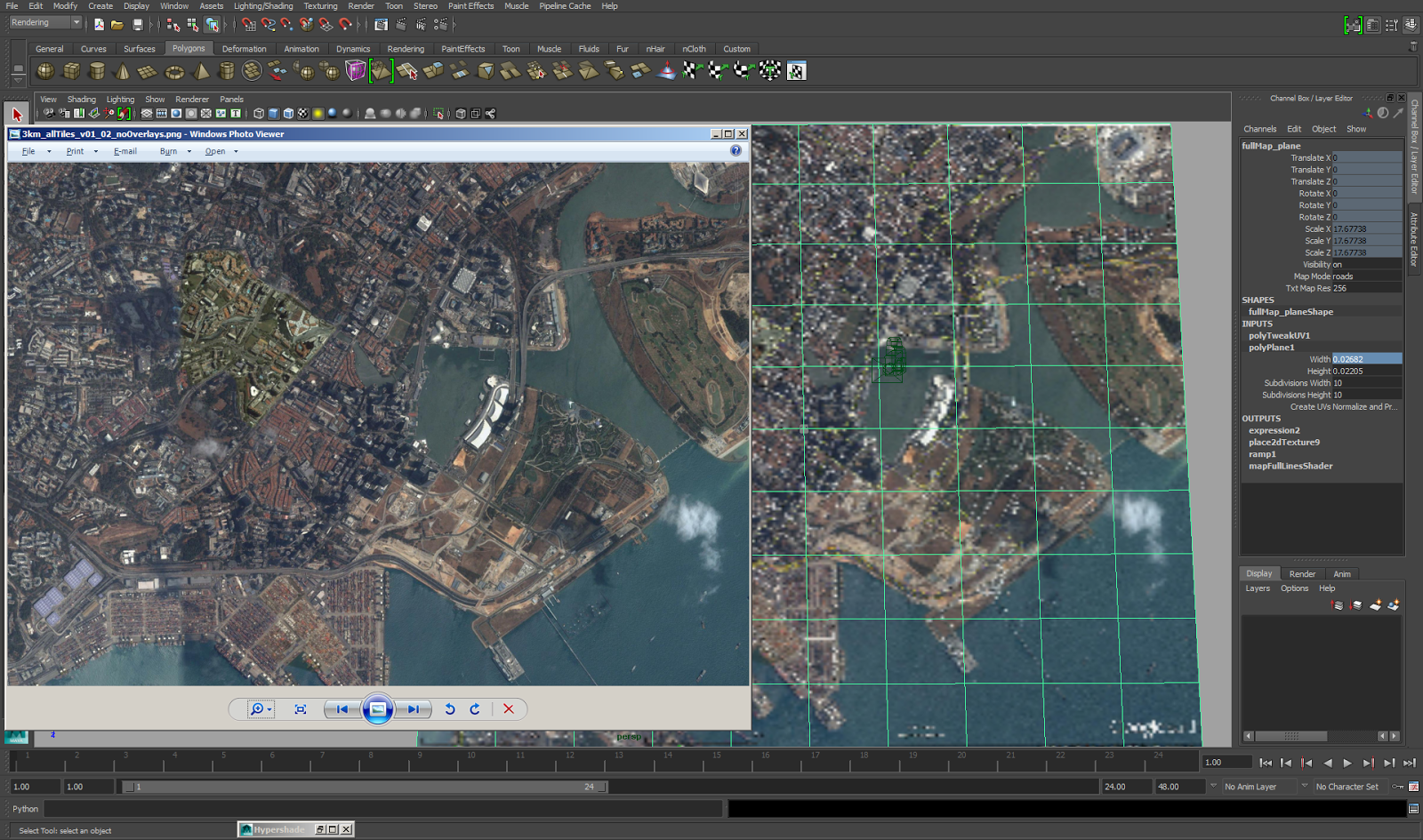






Comments
Post a Comment